Vimeo.com provides simple tools for you and your team to create, manage and share high-quality videos. With SpurrOpen.com now you can easily offer these videos for sale online and restrict access to only those who pay you.
How to connect to Vimeo
For successful connection you will be required to have an account on SpurrOpen.com and the necessary license on Vimeo to manage privacy settings.
Steps- Login to SpurrOpen.com and navigate to Manage Accounts.
- Select the respective business account from the listing.
- Click Integrations from the account menu.
- Look for the Vimeo option and select Connect to Vimeo.
Once you complete the authorization, you will be redirected to the integration page showing that the connection is successful and active. You should see the information for the SpurrOpen user that did the connection, as well as the Vimeo user that authorized it.
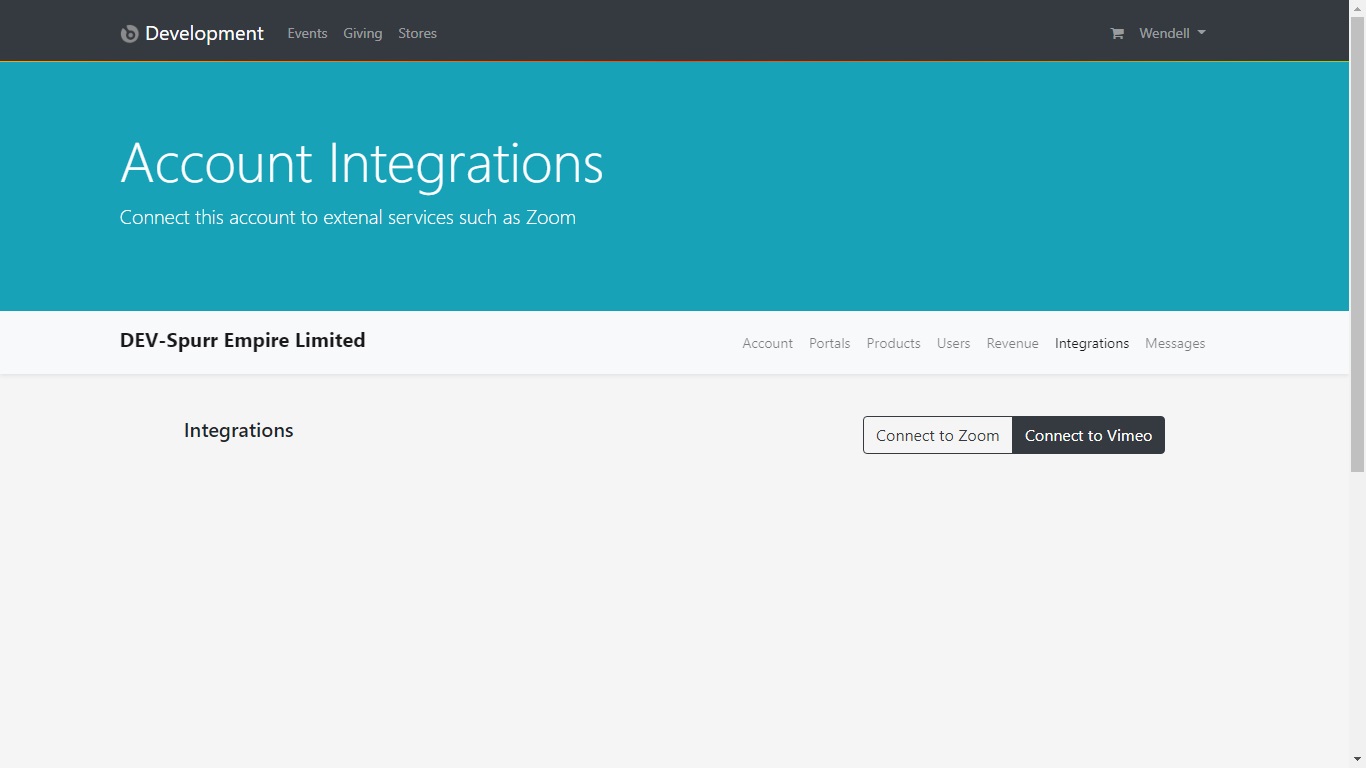
Connecting to Videos
These step will associate a Vimeo video to a SpurrOpen product. Whenever a user purchases the product, a unique link will be generated for their access to the video.
Steps- Login to SpurrOpen.com and navigate to Manage Accounts.
- Select the respective business account from the listing.
- Click Portals from the account menu and select the respective portal.
- Add a new product/ticket or select an existing one.
- Select the Vimeo tab and click List Videos.
- Select a video from the list of available ones and select Save.
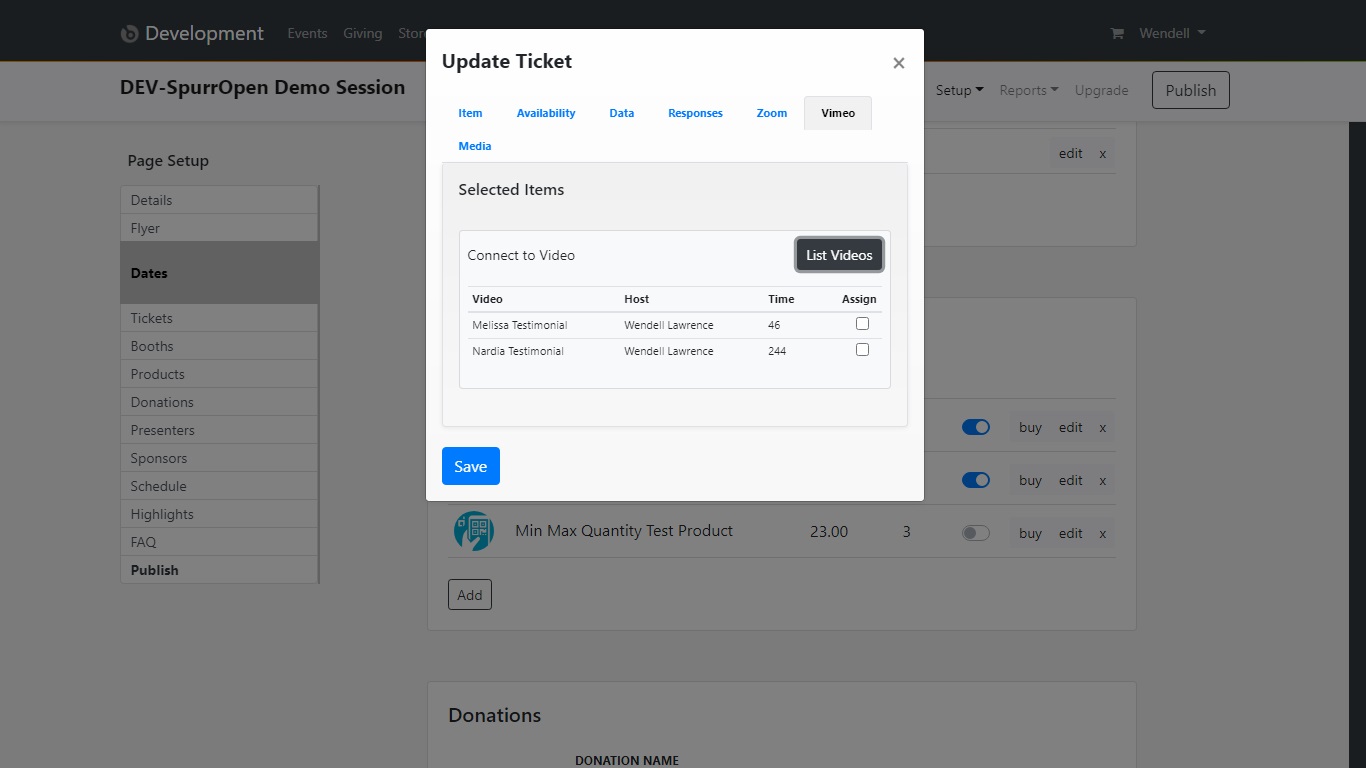
How to remove/uninstall
There are two ways to remove the connection between your business account the Vimeo account.
- Via integration page in SpurrOpen.com.
- Manually via your account in Vimeo.
Via integration page in SpurrOpen.com
Doing it via this method will remove the connection from the SpurrOpen.com system only. The app will still register as installed in your Vimeo account. Your user data and settings will not be removed from the SpurrOpen.com system. All products that were using the connection will be set to inactive, and will require a new connection to be re-activated.
Steps- Login to SpurrOpen.com and navigate to Manage Accounts.
- Select the respective business account from the listing.
- Click Integrations from the account menu.
- Look for the Vimeo integrations and select Remove.
Note that this method does not remove Authorization from the Vimeo App Marketplace. To do so, a manual uninstall via your Vimeo account is required.
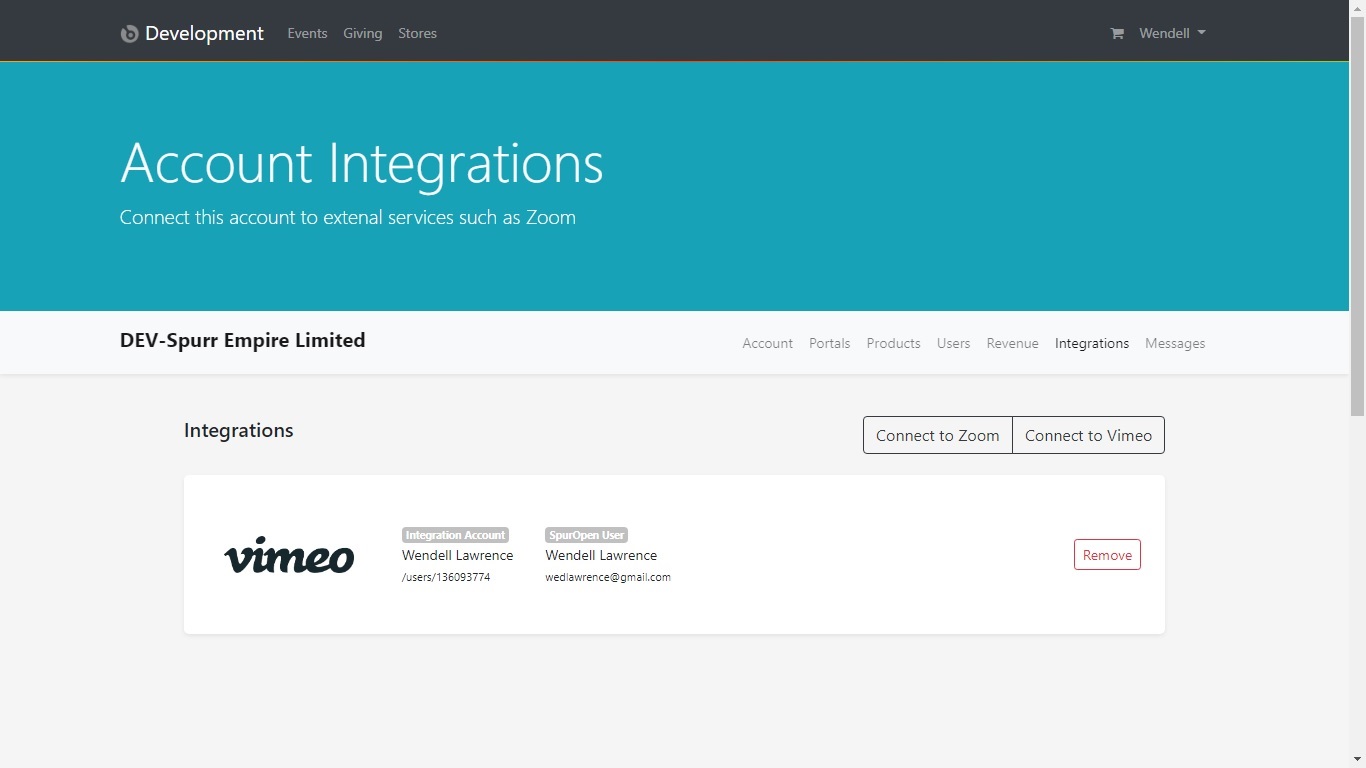
Manually via your account in Vimeo
THIS METHOD BY IT SELF IS NOT RECOMMENDED. Doing it via this method will remove the connection from your Vimeo account ONLY. The SpurrOpen.com system will not be able to communicate with Vimeo on your behalf, and will be unaware of the disconnection, until you manually remove it as described in option one (1) above. The products that were using the connection will produce an error when a user attempts to access them.
Steps- Login to your Vimeo Account and navigate to your account settings.
- Click Connected Apps and look for the SpurrOpen app.
- Click the Connect/Disconnect beside the app in the listing.
- Then complete the steps in option one (1) above.
Support and Contact
Should you need further support please use our online chat to get in touch. Our online chat agents are available between the hours of 9:00 AM to 5:00 PM CST on Weekdays. Outside of these times, you make leave a message and an agent will get in touch with you within 24 hours.
We can also be reached using our contact information below. Our agents are available between 9:00 AM and 5:00 PM CST on weekdays to take your calls. Emails sent will be responded to within 24 hours